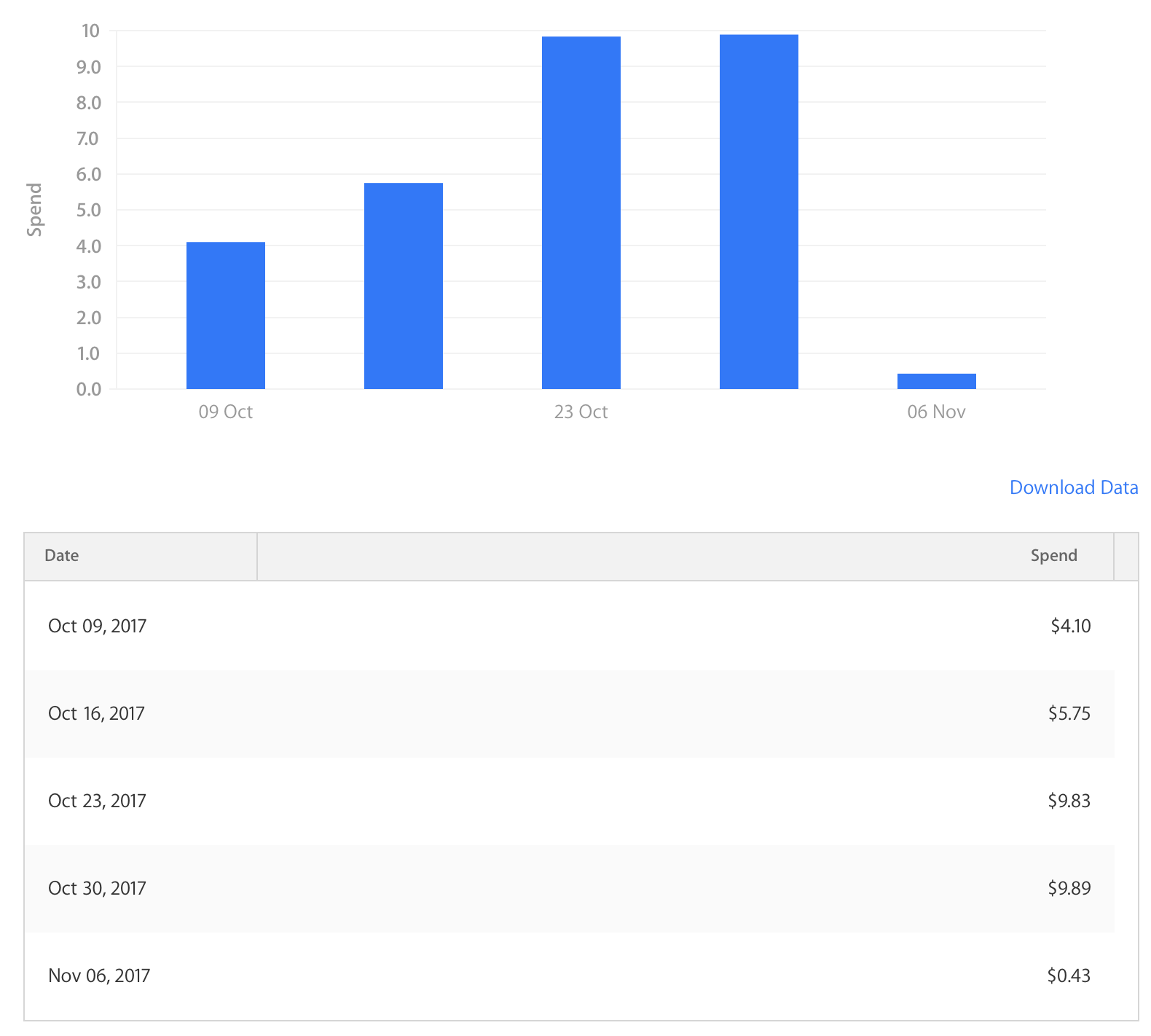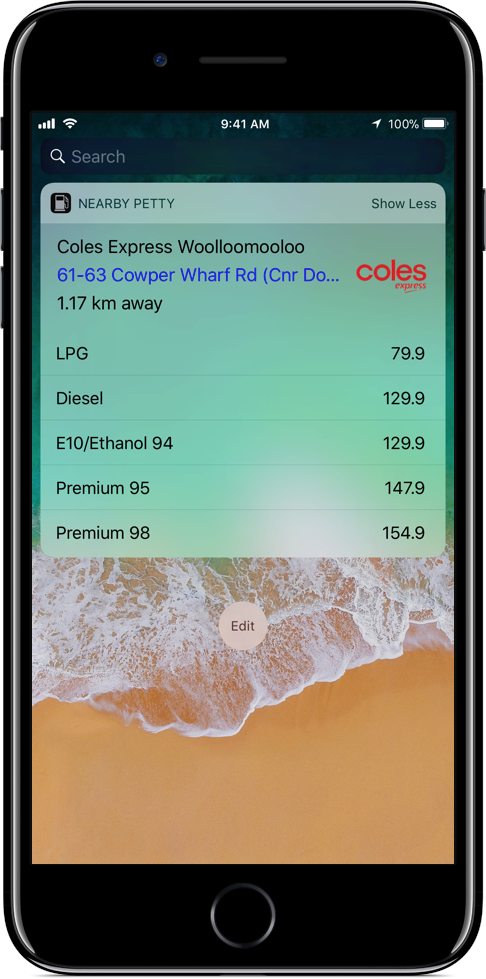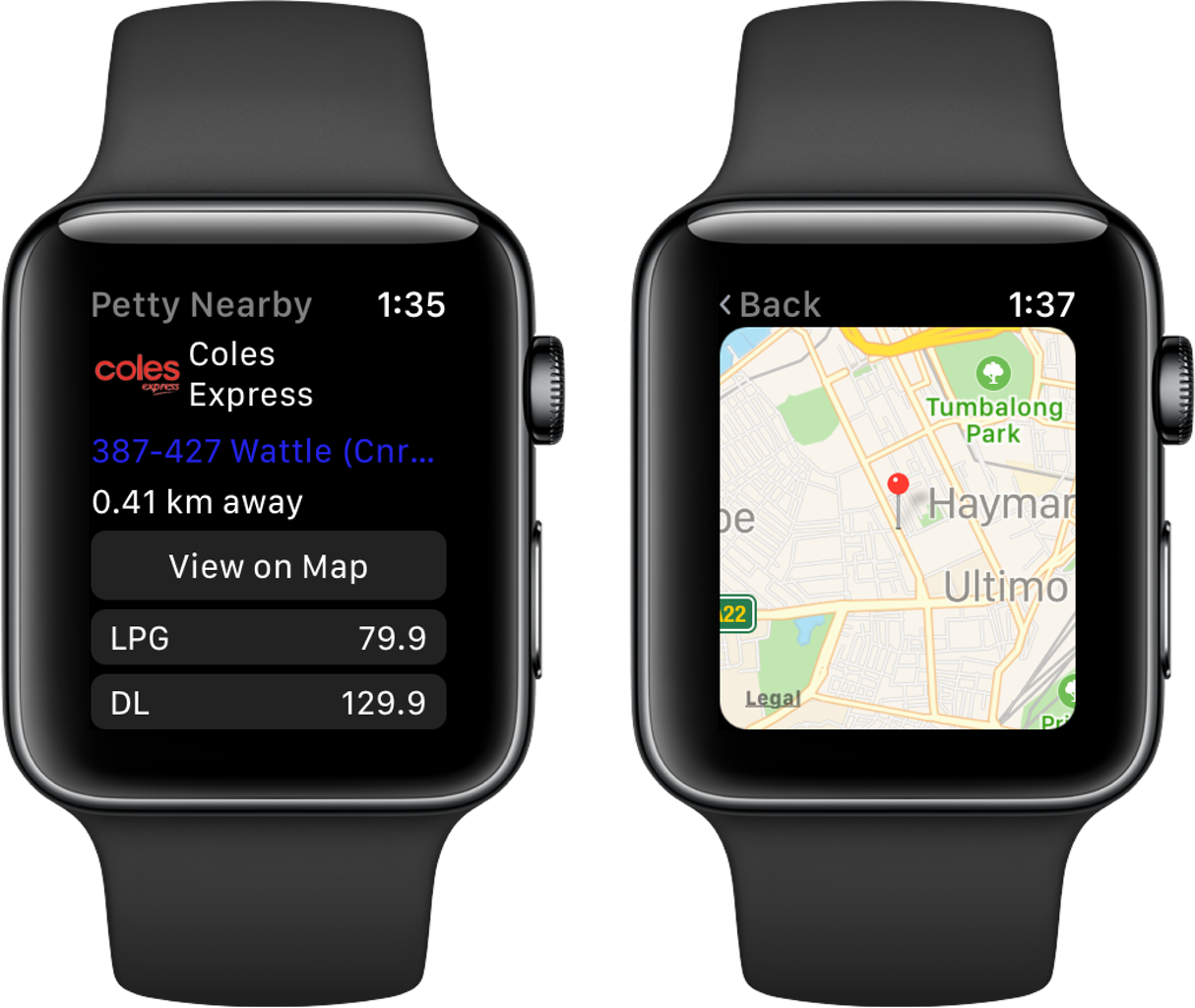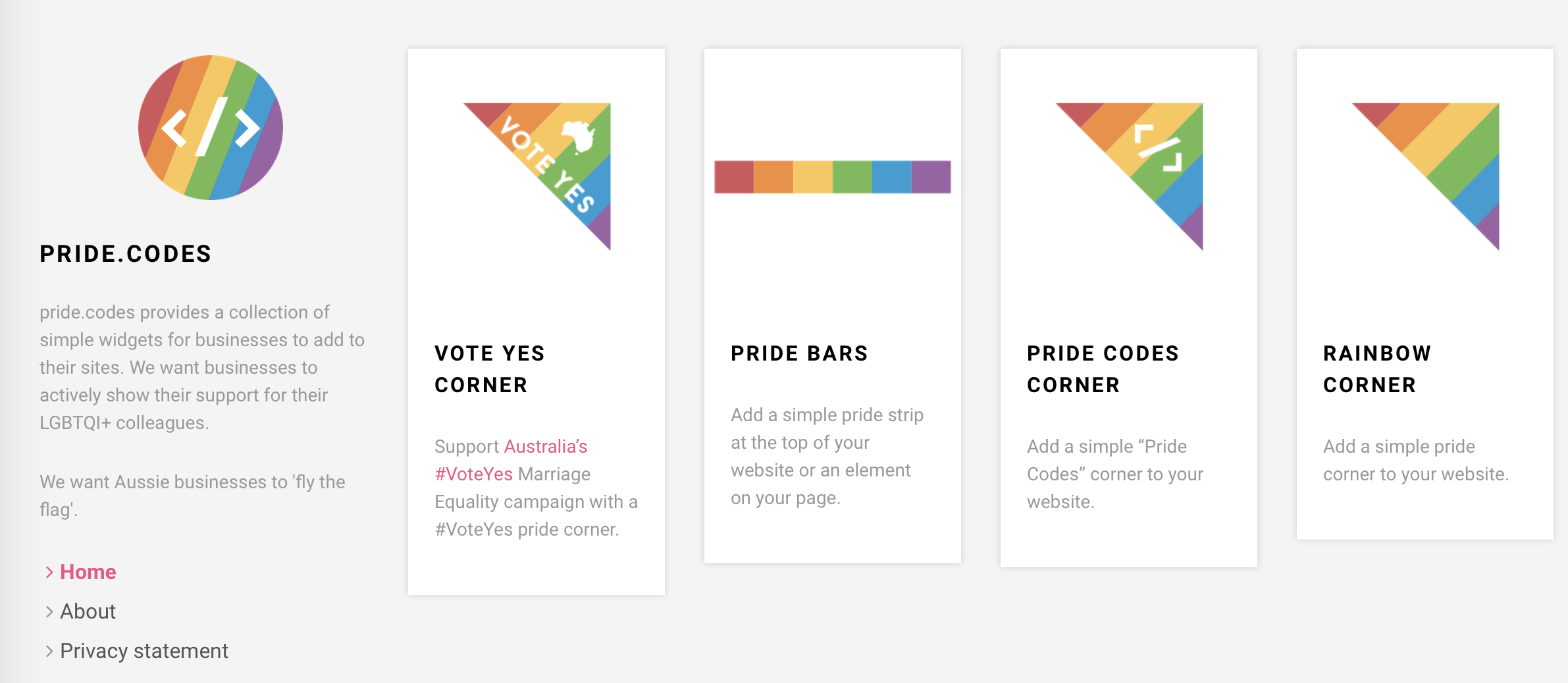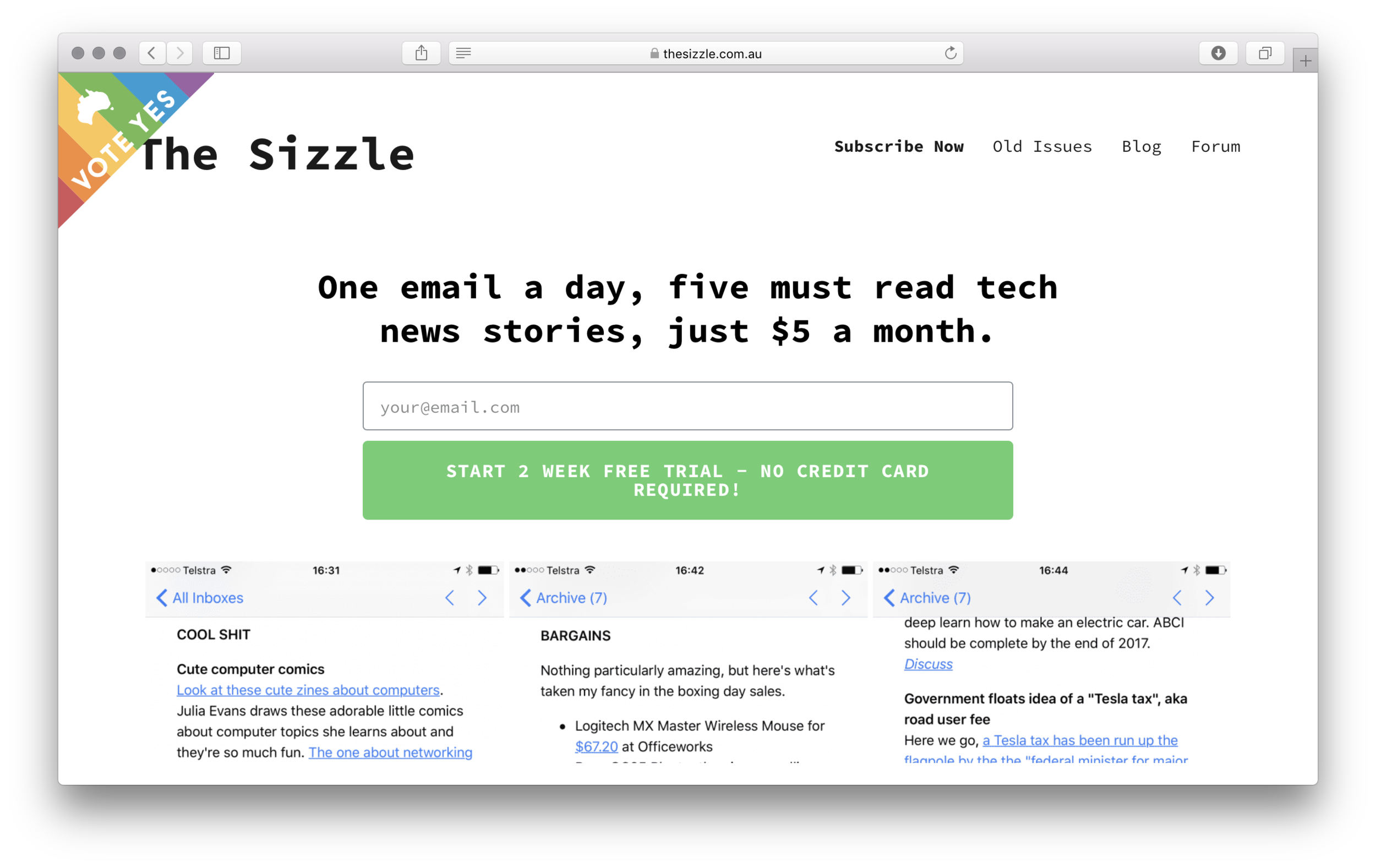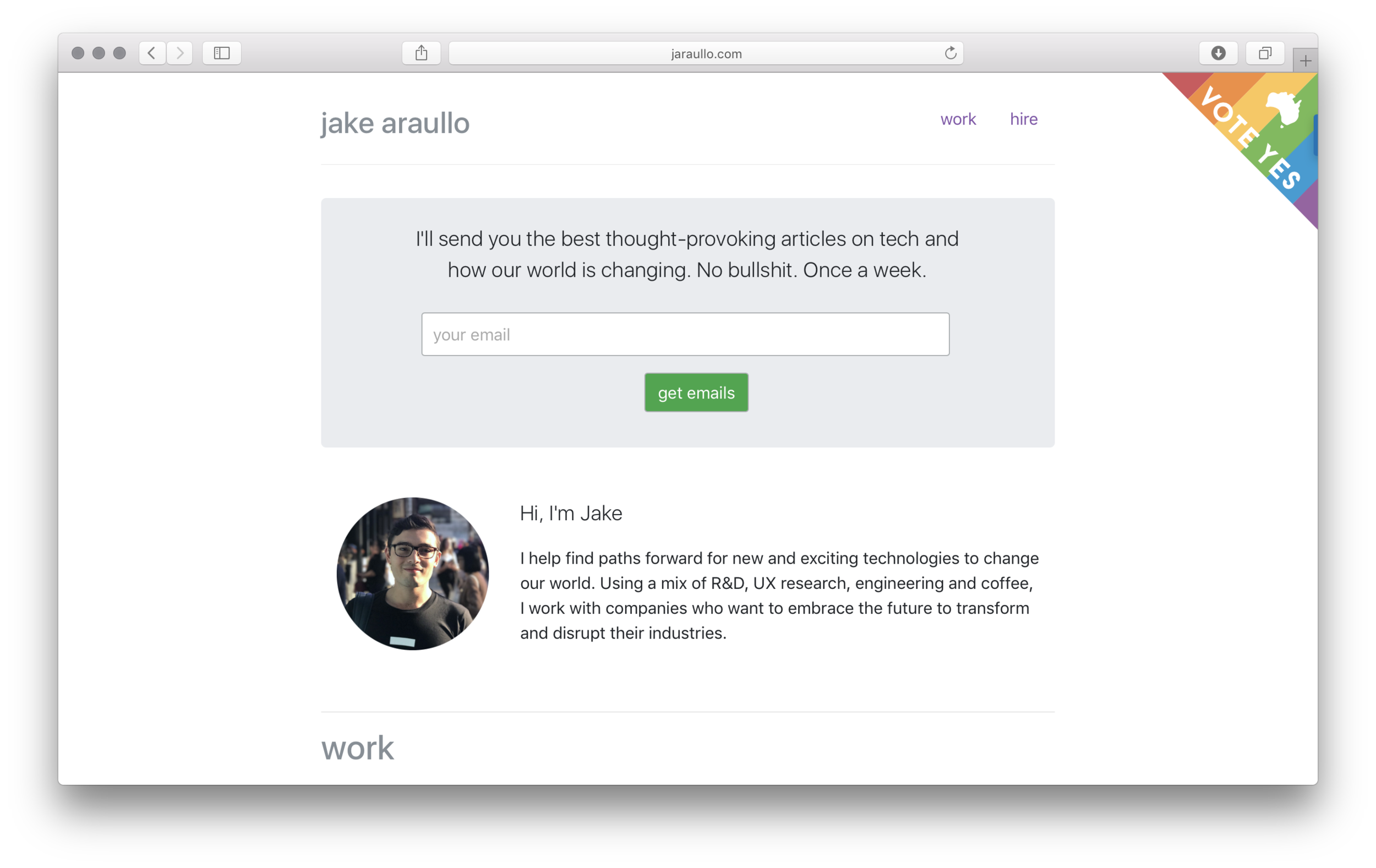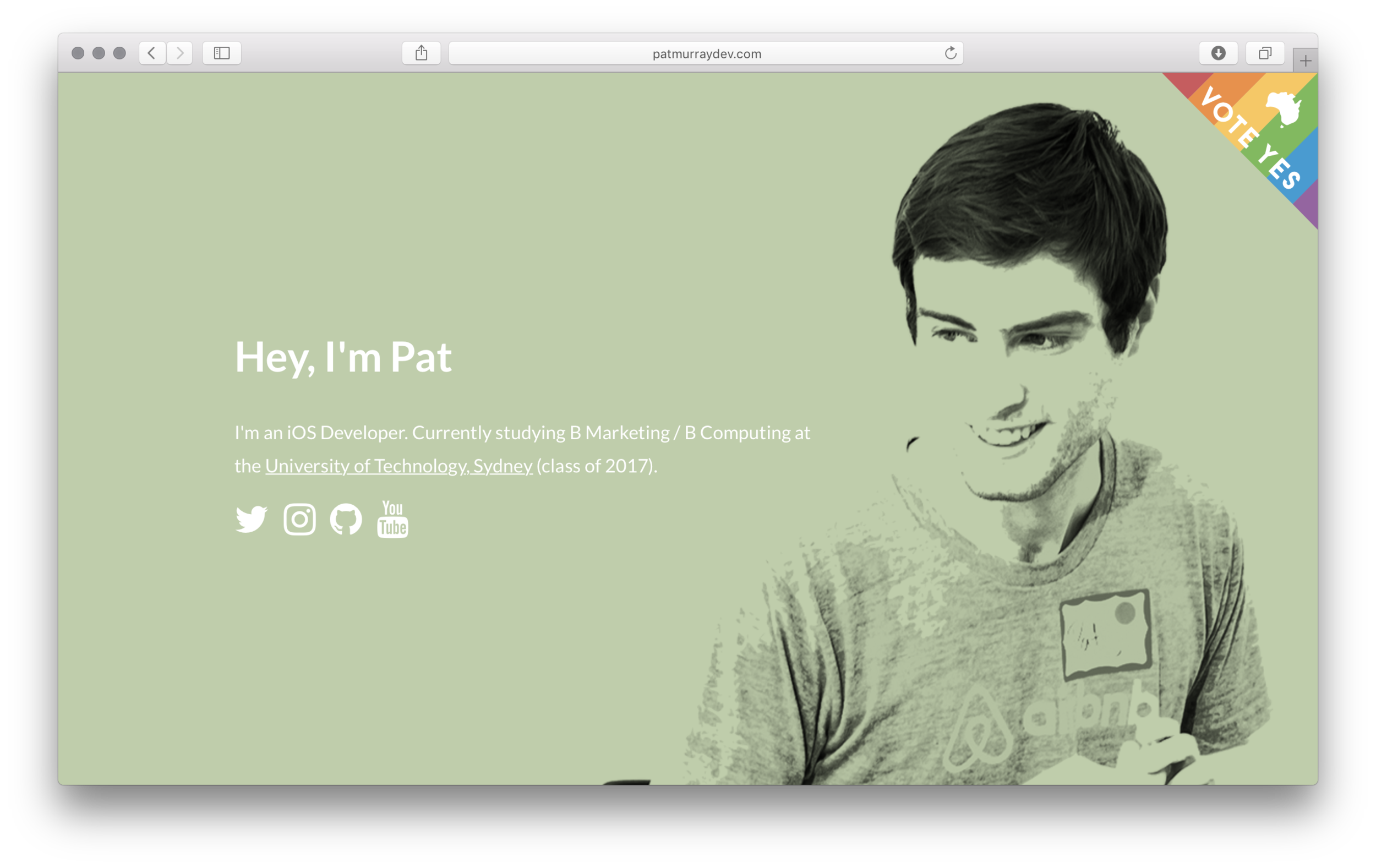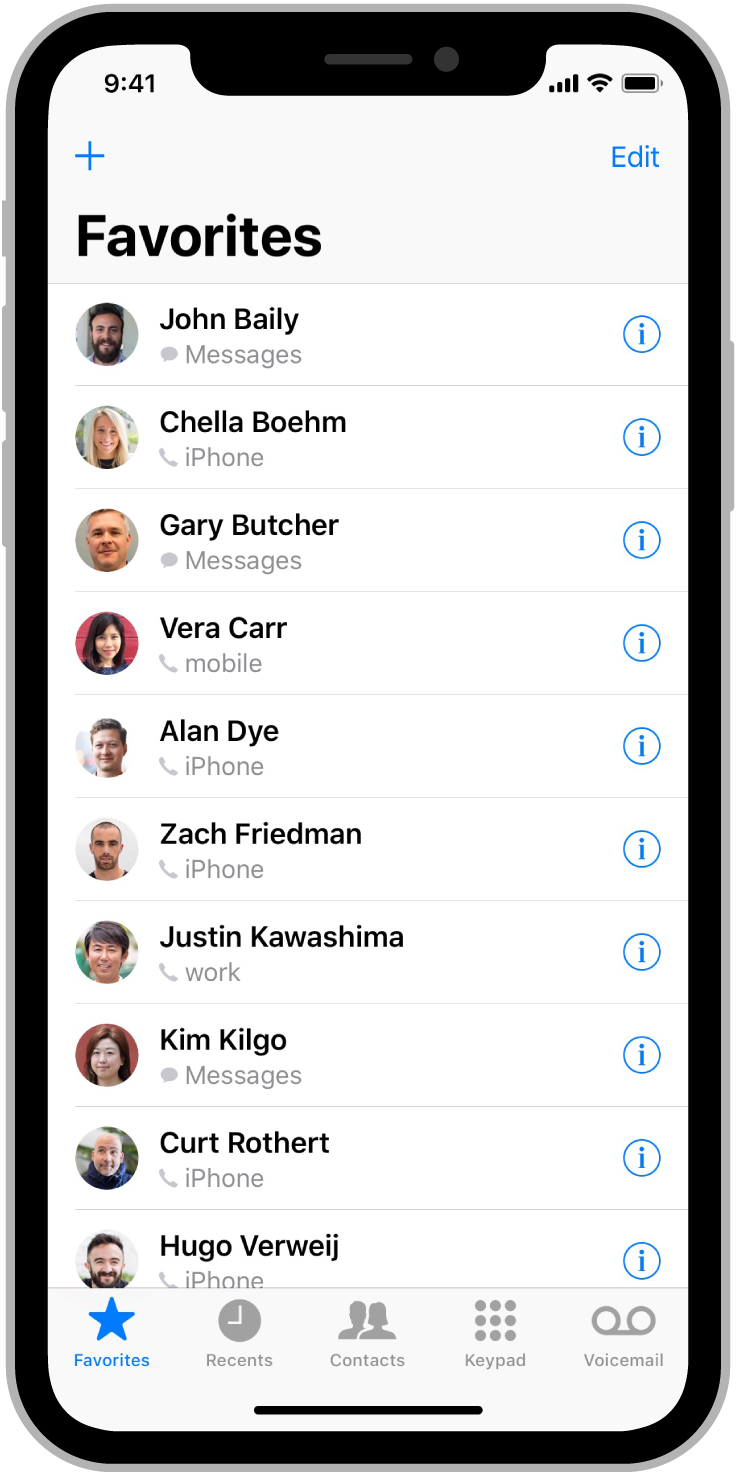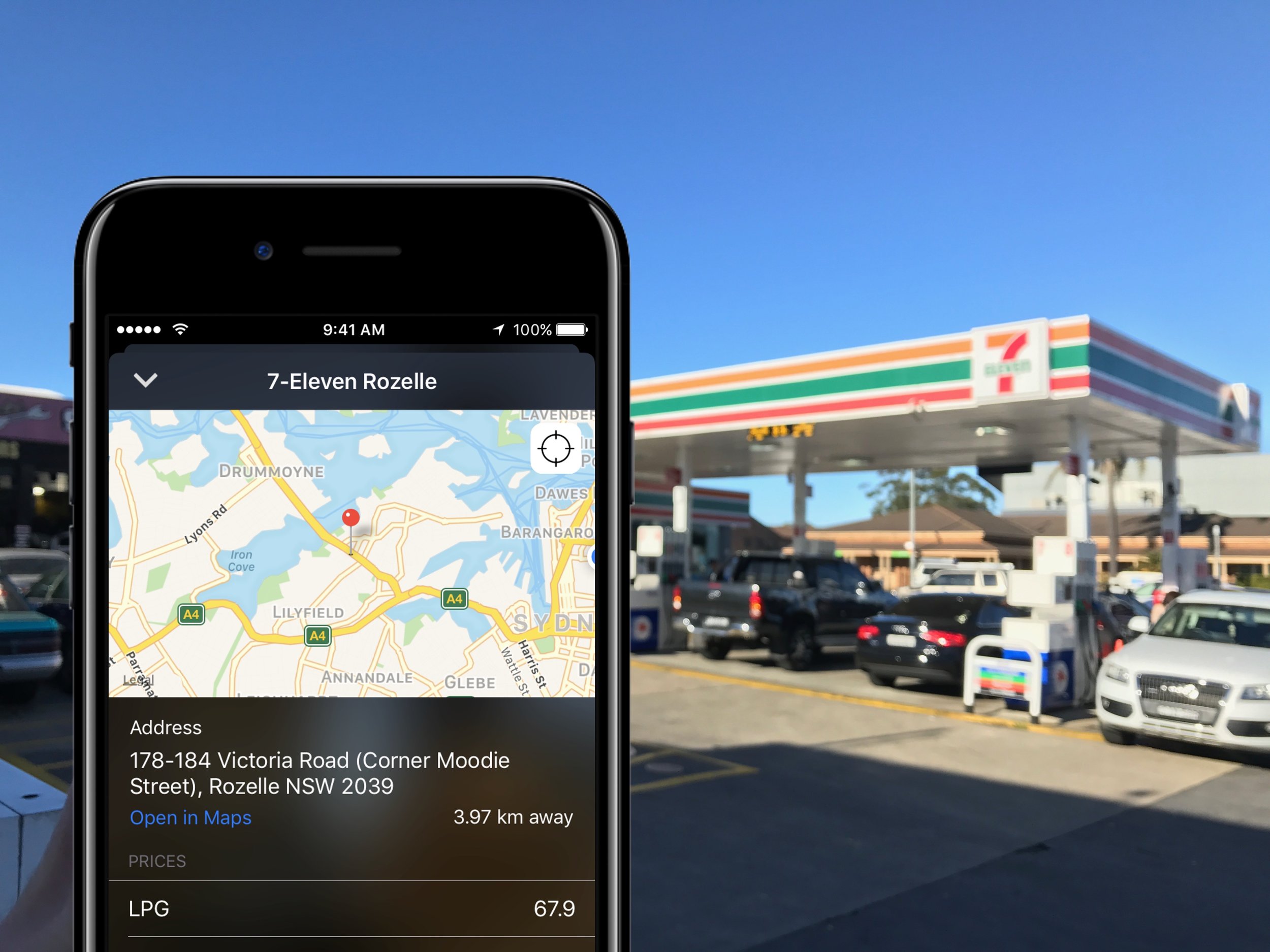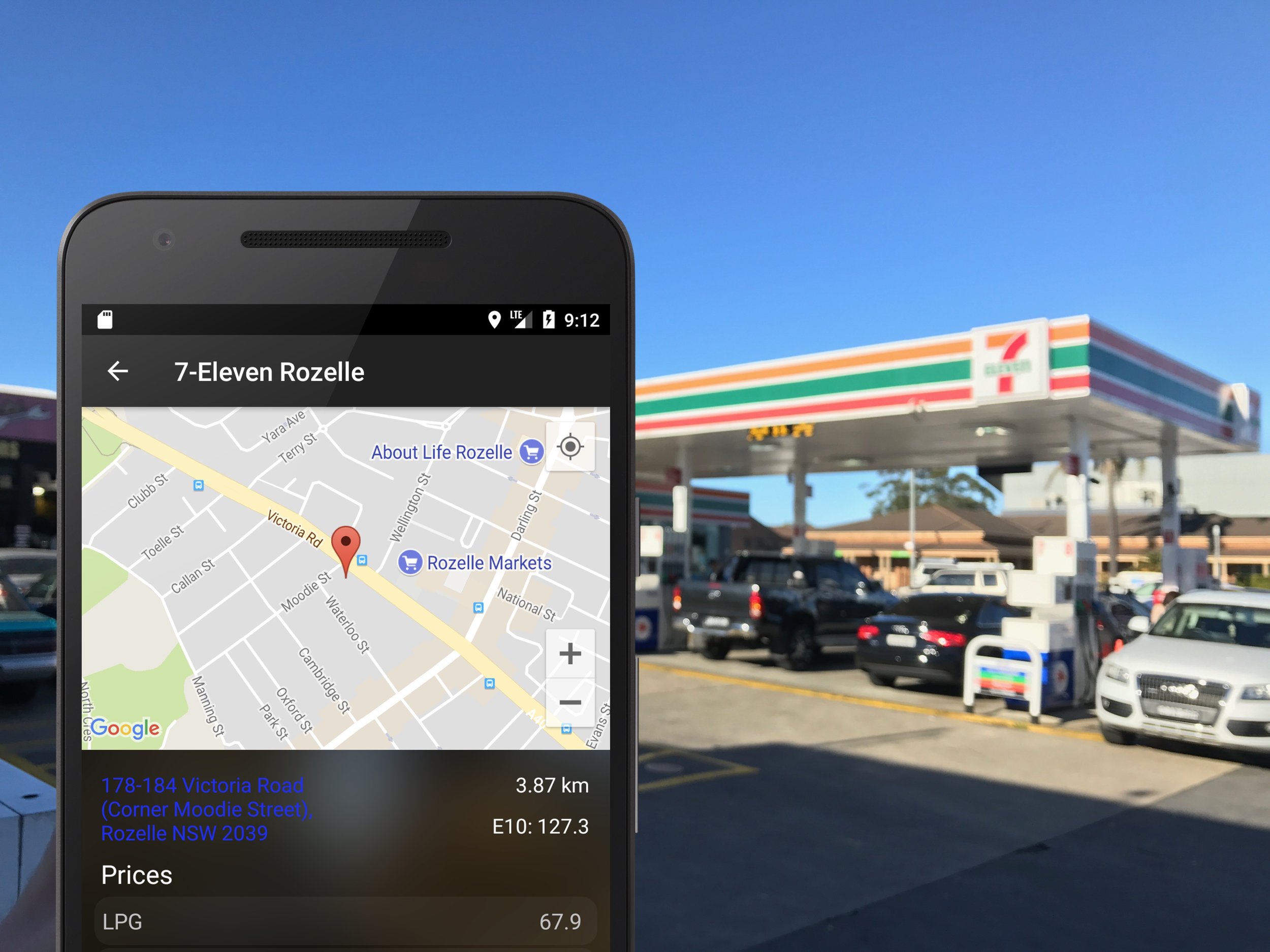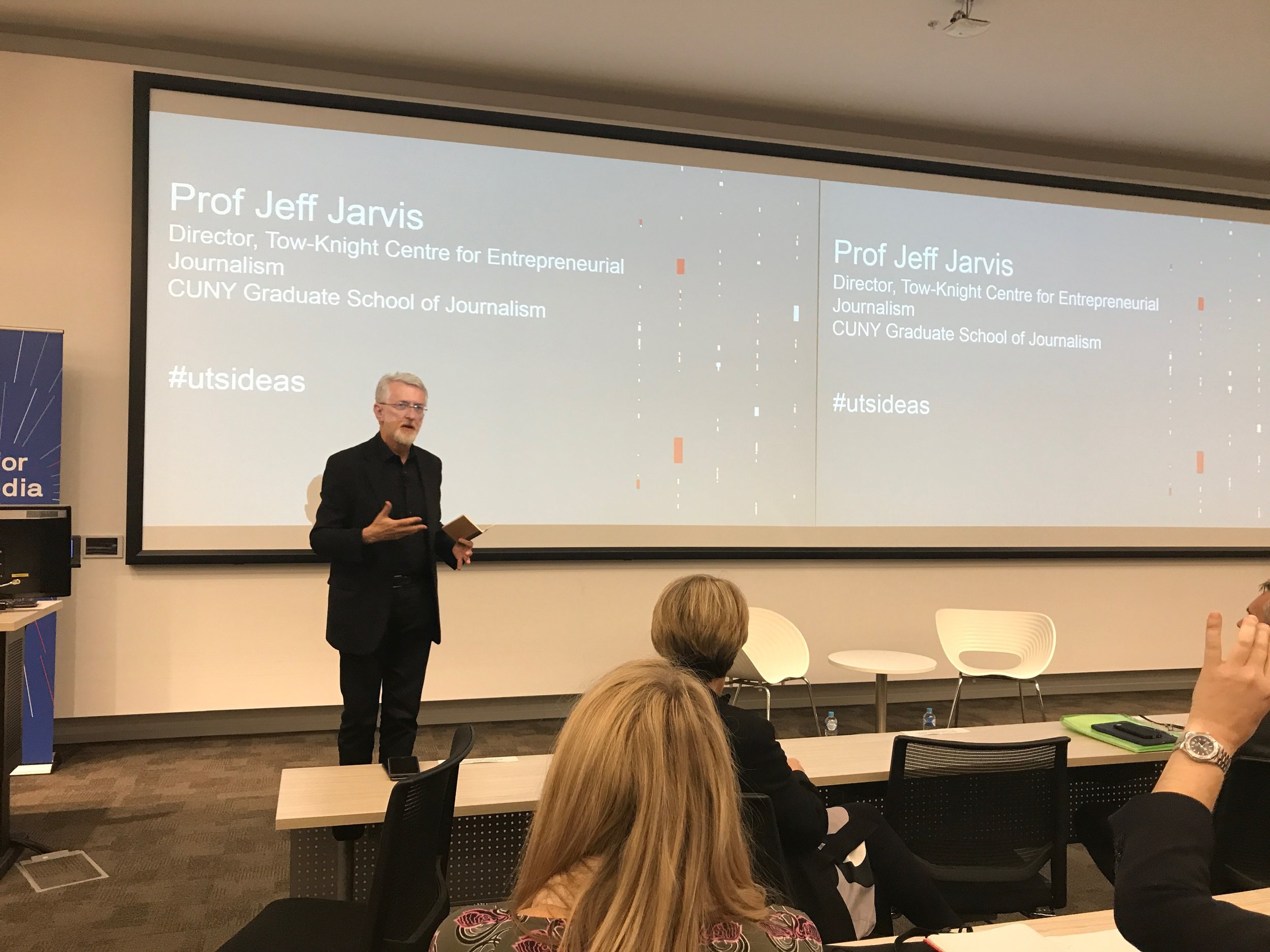Continuous glucose monitoring, so I'm told, is life-changing technology for people with type 1 diabetes. I spoke to someone last week who told me her HbA1c result (essentially an average blood glucose level over three months) was down to 6.1 mmol/L from 8.1 mmol/L. That's 110 mg/dL and 146 mg/dL respectively. I've heard similar results from others. That is no small improvement, and on top of feeling better in day-to-day life, it dramatically reduces the chance of developing complications from diabetes later in life.
The range of continuous glucose monitors (CGM's) available now are all invasive, meaning they puncture the skin to work. I've written before about what non-invasive blood glucose monitoring would mean for people both with and without diabetes. The idea excites me beyond belief. However, it may still be years away, and for now, the choice is whether someone sees the benefits of CGM enough to accept the tradeoffs. If someone with diabetes is also wearing an insulin pump, expecting them to live with another cannula in their body (generally either in the stomach or back of the arm) may be a dealbreaker.
Inconvenience aside, the cost is probably the most significant factor preventing more people from wearing the current CGM's available. Diabetes Australia says the cost of CGM, including sensors, is around $5000 per year. That's no small amount of money and puts the possibility of wearing a CGM out of reach for many people.
With some notable exceptions, it's nice when an elected Government follows through with an election promise. The current Australian Federal Government committed to wholly subsidising the cost of CGM devices for Australian's with type 1 diabetes who are under the age of 21. This is thanks to tireless lobbying from the Danii Foundation. Fortunately, I am eligible for the subsidy for the next 11 months.
After speaking to the doctor at my last checkup, she agreed a CGM would be beneficial, and I'm scheduled to have have one set up tomorrow (4th December, 2017). The CGM model is the Dexcom G5, which was recommended as it's the most accurate, and can replace all but two "finger-pricks" per day for checking blood sugar. It also transmits data via Bluetooth, and as a result, will sync the data to HealthKit on my iPhone and Apple Watch. The ability to store this data reliably for future reference is a definite advantage.
This is an exciting time when the possibilities are considered. Improved control and management of blood glucose levels will almost certainly lead to advantages I can't even think of at the moment. Because of the integration with iPhone, Apple Watch, and HealthKit, I also plan on writing about it on this blog. Those posts will likely focus on the integration between the Dexcom sensor and this technology, as opposed to how CGM is affecting the management of diabetes and my blood glucose levels. On the other hand, a bulky sensor may be deemed not worth the tradeoff. I'm curious to find out.
While I've got your attention on this topic, we're still raising money for JDRF. Their research leads the way in working towards a cure for type 1 diabetes. Any amount you've got to give goes is greatly appreciated. You can read more, and donate here.